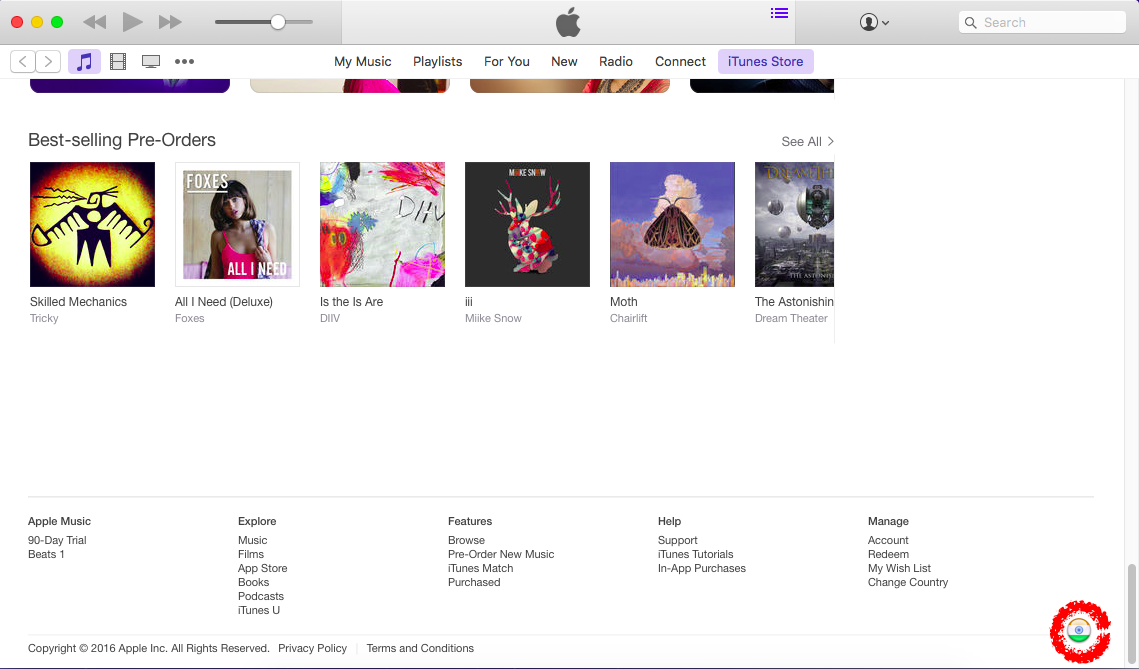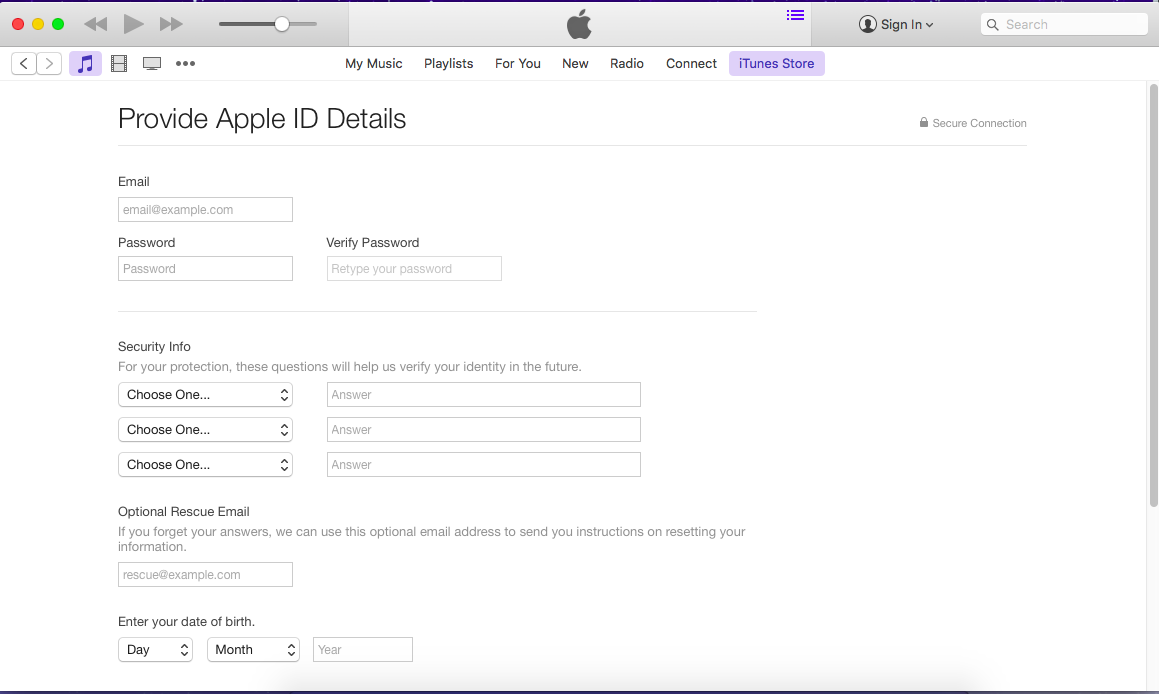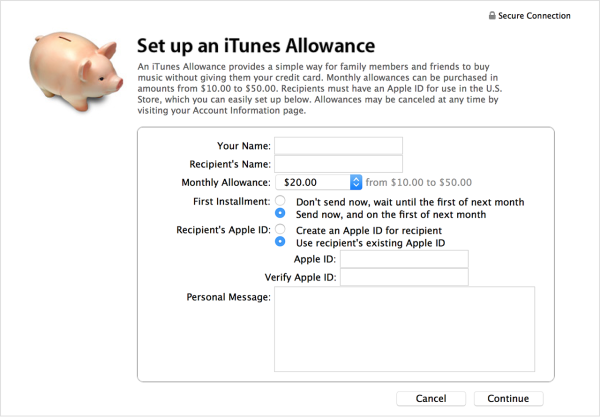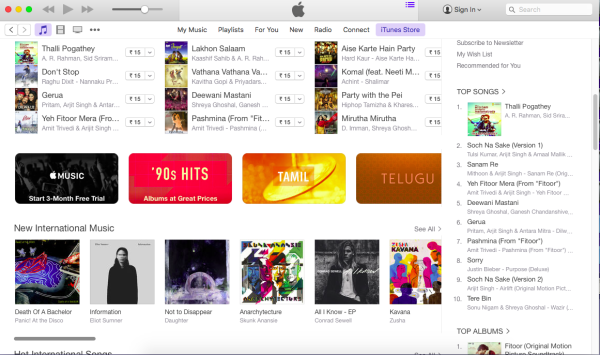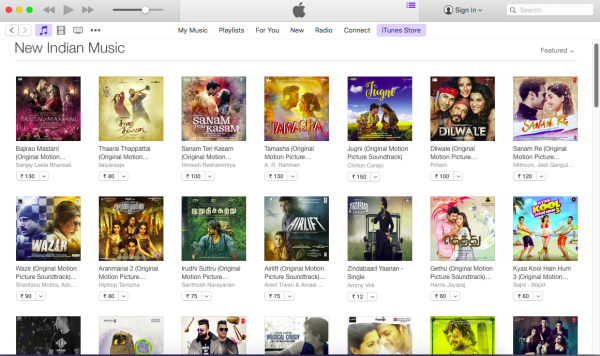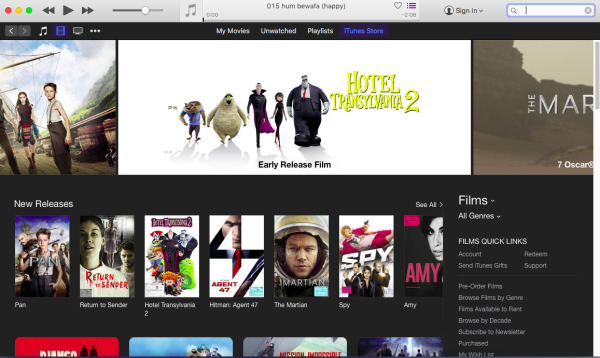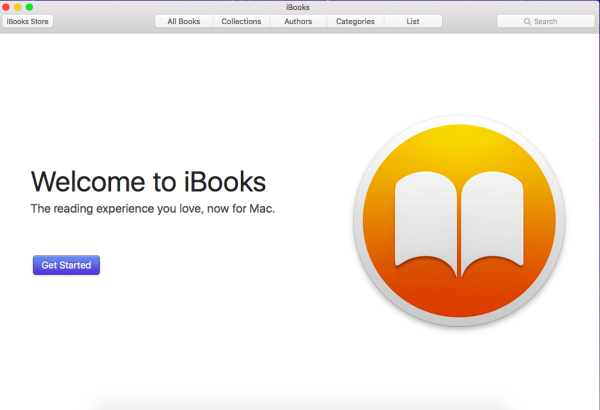If you own an Apple device like the iPad, iPhone or iPod, you’ll definitely be familiar with the iTunes store.In fact, even if you didn’t own an Apple device, the iTunes application is still a great application for organizing music on Windows or Max OS X.In this article, we’ll take a good look at the Apple iTunes store and understand some of the less well known tips regarding its usage.
iTunes Store Beginners Guides
1. Overview
So what does the iTunes store do? Well, the iTunes Store is an excellent one-stop shop for a huge array of content of various media types, with millions of songs and podcasts and thousands of movies, TV shows and audiobooks available for purchase. Further, the iTunes Store now includes the App Store for the iPhone and iPod touch, making it the source for new applications for these devices.
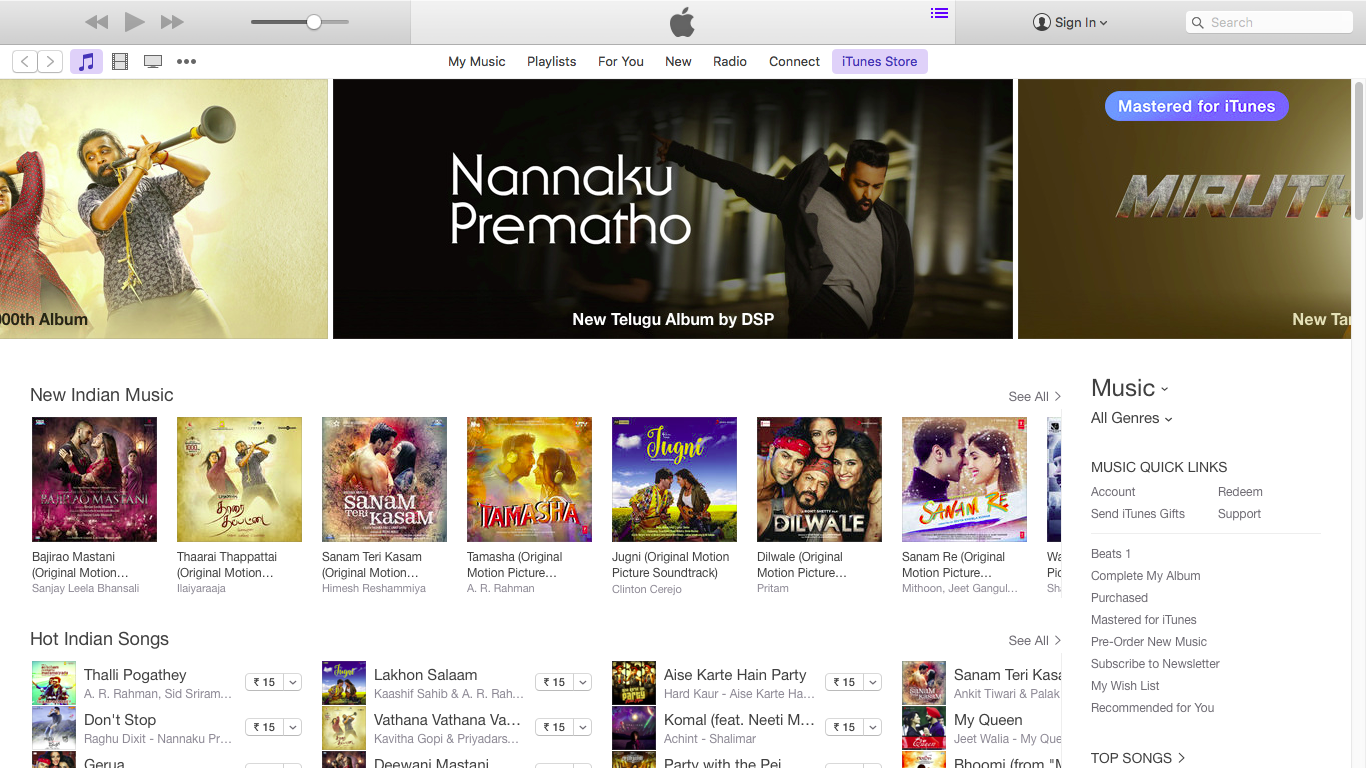
2. iTunes Stores By Country
The first thing you should know about the iTunes Store is that it is not an open international marketplace. The iTunes Store itself is not available in all countries. Each country effectively has its own iTunes Store, and not all content is available in all countries. You can choose which country’s store you want to view by scrolling down to the bottom of the iTunes Store window and clicking the small round flag icon which appears in the bottom-right corner.
Note that you can browse the iTunes Store in any country without being signed in. However, you can only purchase content from the iTunes Store for your own country. This is enforced via the billing address associated with your credit card or other payment method that you use with the iTunes Store.
3. Setting Up An iTunes Store Account
How do you begin using the iTunes Store? Well, first you’ll need to actually set up an iTunes Store account. This can either be done specifically by choosing Create Account from the Store menu in iTunes, or simply by attempting to purchase an item from the iTunes Store and using the “Create New Account” button which appears in the sign-in dialog box.
You will be taken through a series of screen in iTunes itself which will take you through the process of showing you the terms and conditions and collecting the necessary information to create your account.
Here’s the other thing. Setting up an iTunes Store account requires a valid credit card with a valid billing address in the country that you are setting an iTunes Store account for. For U.S. users, a PayPal account may also be used.
4. Managing Your Existing iTunes Store Account
So what happens after you set up an iTunes Store account? Well, you can easily manage your existing account by clicking on the small drop-down triangle that appears to the right of your account name and choosing the Account option from the pull-down menu.
You’ll be prompted to sign-in for confirmation and then be taken to a summary screen of your account. You can edit your account info here, including changing your password, update your payment information and billing address, switch to a different country or view your purchase history.
5. Making Allowances
Now, if you’re a parent who is sort of worried that your son or daughter has unlimited access to the iTunes Store, you should note that Apple provides an allowance feature.
Instead of setting up an account for your son or daughter with your actual credit card, you would set up your own iTunes Store account that only you access, and then set up an automatic monthly credit to your child’s iTunes Store account. ranging from $10 to $50 per month. I thought this was a really neat and far-sighted feature Apple thought of.
6. Content Restrictions
Note that all iTunes Store music is available in high quality DRM-free format. That means there is no digital rights protection on the music files. Any new music that you purchase from the iTunes Store, including music videos, will be using this new format and therefore has no content restrictions applied to it.
Before you rejoice, note that only applies to music content. Other types of content such as audiobooks, movies and TV Shows remain DRM-protected. This means that you’re limited to using that content in iTunes on up to five computers, each of which must be authorized with your iTunes Store account.
Oh, before I forget. Another important point to note is that content purchased from the iTunes Store may only be downloaded once. If you attempt to purchase an item again, iTunes will warn you that you have already purchased the item, but if you proceed with the purchase, you will be billed again.
7. Navigating The iTunes Store
Next, let’s talk about navigating around in the iTunes Store. You can browse the iTunes Store without having an iTunes Store account, or even having signed in, but as noted above you’ll need an account to download anything – even free content requires an iTunes Store account, with the exception of Podcast and iTunes U downloads, which actually come from third-party sources.
The main, top panel provides a changing list of featured new release content. You can click on any of these panels to immediately be taken to the page for that content. Hovering over the bottom-right corner will reveal a small arrow icon which can be used to scroll down through this featured content on-demand. The entire iTunes Store browsing experience is really user friendly – a trademark of all things Apple.
8. Music
Ok, let’s talk about music content on the iTunes Store. Music is available on the iTunes Store in the form of individual tracks or entire albums. Traditionally, individual tracks on the iTunes Store sold for $0.99 and most albums sold for $9.99.
Recently Apple has introduced a variable pricing model for music, with three price tiers: $0.69, $0.99 and $1.29. For the most part, very few tracks have appeared at the $0.69 price tier, with the vast majority of tracks remaining at $0.99 and popular new release tracks selling for the higher $1.29 price tag. I guess this gives the music distributors more flexibility in pricing their music.
9. Audiobooks
If you’re a fan of audiobooks, then you will be glad to know the iTunes Store is one of the larges repositories of audiobooks out there. Audiobooks have their own section in the iTunes Store, but the process of previewing and purchasing audiobooks works much the same as for music content. The prices of different audiobooks vary greatly, and most audiobooks are in fact protected by iTunes’ FairPlay Digital Right Management.
10. Movies And TV Shows
If you like to purchase and download movies, then the iTunes Store is one place you should not miss. In several countries, the iTunes Store provides movies available for purchase or rental in both standard and high-definition formats, although this varies from country to country. For example, HD movies are only available for sale in the U.S. iTunes Store at this time.
Standard-definition movies in the U.S. iTunes Store sell for between $4.99 up to $14.99. HD moves sell for $12.99 up to $19.99, depending on the title and date of release. This is not too expensive and I find myself sometimes going to the iTunes Store for my movies instead of the neighborhood video rental shop.
What about TV shows? Well, Apple has those figured out too. Television shows are for sale in several countries as well, although the available content here varies significantly between different countries. TV Shows are organized by show and by season. You can purchase individual episodes for $1.99 in standard definition or $2.99 in HD.
11. Podcasts And iTunes U
If you like to listen and learn about various topics of interest, the iTunes Store also provides a catalog for a wide variety of podcasts and educational content from colleges and Universities.
This content is not actually provided directly by the iTunes Store itself, but rather from third-party web-sites – Apple merely provides the listing of content. This content is not being provided directly by Apple, so you can download Podcasts and iTunes U collections without an iTunes Store account.
12. The App Store
Next up, let’s talk about the App Store. The iTunes Store provides a gateway to the App Store where you can purchase applications for your iPad, iPhone and iPod touch. The App Store is in many ways a completely separate section from the traditional iTunes Store, but within the iTunes application itself, it works in much the same way.
You’ll find it a breeze browsing for and purchasing apps. Typically, the detailed pages for a given application will show a set of screenshots for that app which you can scroll through.
And also what’s unique about Apps is that Apple allows you to re-download an app for free that you’ve already purchased previously. Simply attempt to purchase it again, and you will receive a message indicating that you’ve already purchased this item, and allowing you to download the app again at no charge.
13. iBooks
Besides the App Store, the iTunes Store also provides a gateway to the iBookstore. iBooks came to prominence with the release of the iPad, and they are also supported on any devices running iOS 4. If you love books, iBooks will be right up your alley. I’d reckon that iBooks are best viewed on the iPad’s large gorgeous display screen, as opposed to that on the iPhone.
14. Searching The iTunes Store
With over 10 million items on the iTunes Store, you can’t easily find an individual item. So iTunes provides a pretty powerful search feature to help you find specific tracks or videos.
The simplest and quickest search is the one built right into iTunes itself. This is essentially the Search box in the top-right corner of the iTunes window. This searches through whatever you’re currently looking at in your iTunes window. Simply type something in here and his the Enter key and a list of matching search results will be displayed across all categories. I love this search feature and use it a lot.
15. Using The iTunes Store On Your iPad, iPhone And iPod Touch
The iPhone and iPod touch also provide access directly to the iTunes Store via two apps that are installed on these devices. The iTunes Store app is used to access media content such as music, videos and podcasts, while the App Store app is used to browse and purchase applications from the App Store. If you own an iPad or an iPhone running iOS 4, you have access to the iTunes Store app, the App Store app and also the newer iBooks app.
Conclusion
Whew! That’s a lot of stuff about the Apple iTunes Store. I hope you now have a much better idea of how the iTunes Store works. In future, when you’re browsing through the store, remember to keep the above tips in mind for a hassle-free online media shopping experience. Until next time, happy tinkering with your Apple devices and applications!