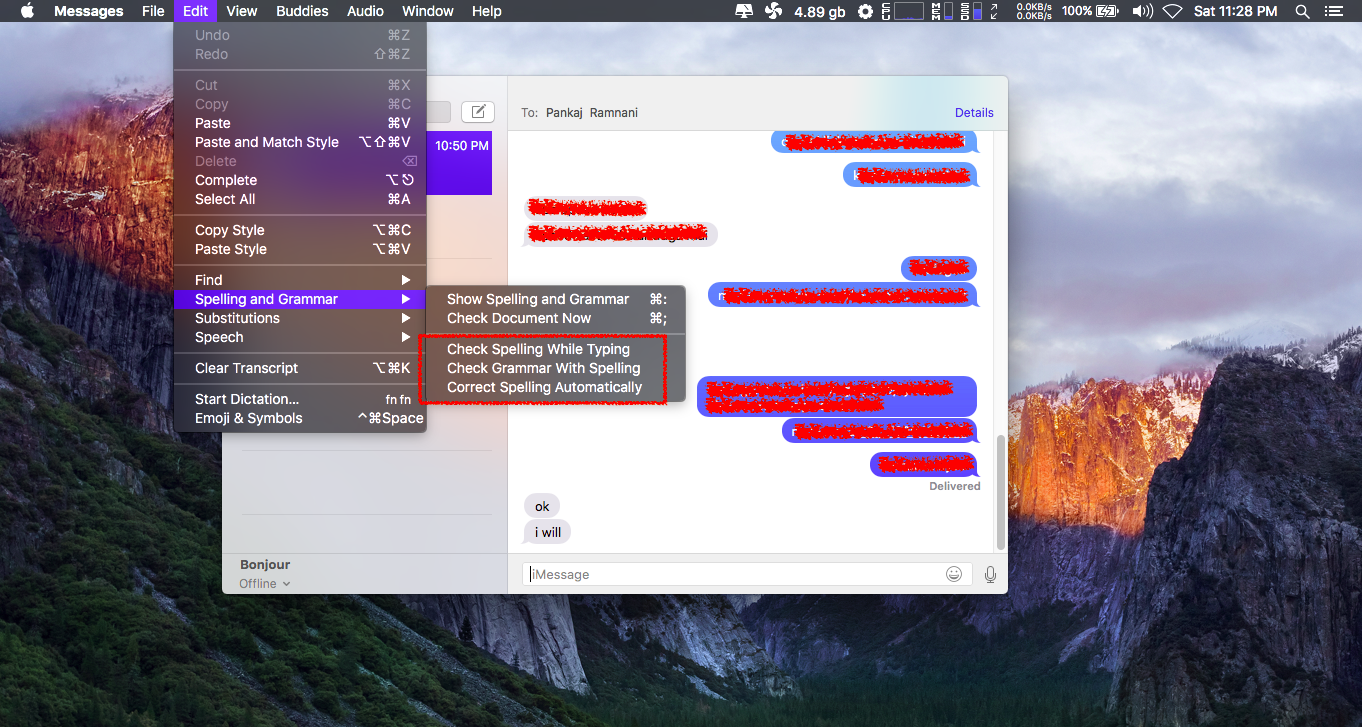Like we always said Apple Mac OS X is best operating system which is not only secure but also it has extra ordinarily Graphical user interface. Well Mac operating system have one cool feature called as auto spell check. This feature forcefully allow user to write words with proper spelling. But sometimes this feature become annoying when you are using some 3rd party apps such as iMessage where you chat with your friends. Now days people are getting very lazy. Because whenever we chat with our friends we use short words or short form of words which help you to send a message fast.On this Article we will show you how to turn off auto spell check for iMessage. After that, I’ll show how to turn it off auto spell check entirely in general using System Preferences.
To turn off auto auto spell check in iMessage
- Open iMessage and click on any existing chat
- On the Menu Bar, click Edit > Spelling and Grammar.
- Uncheck “Check Spelling While Typing”.
- Uncheck “Correct Spelling Automatically”
Apple Computer :- The Complete Newbie’s Guide
Somehow, Apple decided not to make auto spelling universally controlled in System Preferences. But you may have to turn that off, too. Here’s how.
Turn off auto spell check Entirely in System Preferences
- Click the Apple icon and select System Preferences.
- Click the Keyboard Preferences button.

- Click the Text tab.
- Uncheck the “Correct spelling automatically” box.
Also read out Article on iOS
12 Unbelievable Essential Facts About The Apple iPad
Quick Note:-First method is just for Turn off auto spell check in iMessage app only but second method will entirely Turn off auto spell check in Mac OS X